Extending the Draftail Editor¶
Wagtail’s rich text editor is built with Draftail, which supports different types of extensions.
Formatting extensions¶
Draftail supports three types of formatting:
Inline styles – To format a portion of a line, for example
bold,italicormonospace. Text can have as many inline styles as needed – for example bold and italic at the same time.Blocks – To indicate the structure of the content, for example,
blockquote,ol. Any given text can only be of one block type.Entities – To enter additional data/metadata, for example,
link(with a URL) orimage(with a file). Text can only have one entity applied at a time.
All of these extensions are created with a similar baseline, which we can demonstrate with one of the simplest examples – a custom feature for an inline style of mark. Place the following in a wagtail_hooks.py file in any installed app:
import wagtail.admin.rich_text.editors.draftail.features as draftail_features
from wagtail.admin.rich_text.converters.html_to_contentstate import InlineStyleElementHandler
from wagtail import hooks
# 1. Use the register_rich_text_features hook.
@hooks.register('register_rich_text_features')
def register_mark_feature(features):
"""
Registering the `mark` feature, which uses the `MARK` Draft.js inline style type,
and is stored as HTML with a `<mark>` tag.
"""
feature_name = 'mark'
type_ = 'MARK'
tag = 'mark'
# 2. Configure how Draftail handles the feature in its toolbar.
control = {
'type': type_,
'label': '☆',
'description': 'Mark',
# This isn’t even required – Draftail has predefined styles for MARK.
# 'style': {'textDecoration': 'line-through'},
}
# 3. Call register_editor_plugin to register the configuration for Draftail.
features.register_editor_plugin(
'draftail', feature_name, draftail_features.InlineStyleFeature(control)
)
# 4.configure the content transform from the DB to the editor and back.
db_conversion = {
'from_database_format': {tag: InlineStyleElementHandler(type_)},
'to_database_format': {'style_map': {type_: tag}},
}
# 5. Call register_converter_rule to register the content transformation conversion.
features.register_converter_rule('contentstate', feature_name, db_conversion)
# 6. (optional) Add the feature to the default features list to make it available
# on rich text fields that do not specify an explicit 'features' list
features.default_features.append('mark')
These steps will always be the same for all Draftail plugins. The important parts are to:
Consistently use the feature’s Draft.js type or Wagtail feature names where appropriate.
Give enough information to Draftail so it knows how to make a button for the feature, and how to render it (more on this later).
Configure the conversion to use the right HTML element (as they are stored in the DB).
For detailed configuration options, head over to the Draftail documentation to see all of the details. Here are some parts worth highlighting about controls:
The
typeis the only mandatory piece of information.To display the control in the toolbar, combine
icon,label, anddescription.iconis an icon name registered in the Wagtail icon library - for example,'icon': 'user',. It can also be an array of strings, to use SVG paths, or SVG symbol references for example'icon': ['M100 100 H 900 V 900 H 100 Z'],. The paths need to be set for a 1024x1024 viewbox.
Creating new inline styles¶
In addition to the initial example, inline styles take a style property to define what CSS rules will be applied to text in the editor. Be sure to read the Draftail documentation on inline styles.
Finally, the DB to/from conversion uses an InlineStyleElementHandler to map from a given tag (<mark> in the example above) to a Draftail type, and the inverse mapping is done with Draft.js exporter configuration of the style_map.
Creating new blocks¶
Blocks are nearly as simple as inline styles:
import wagtail.admin.rich_text.editors.draftail.features as draftail_features
from wagtail.admin.rich_text.converters.html_to_contentstate import BlockElementHandler
from wagtail import hooks
@hooks.register('register_rich_text_features')
def register_help_text_feature(features):
"""
Registering the `help-text` feature, which uses the `help-text` Draft.js block type,
and is stored as HTML with a `<div class="help-text">` tag.
"""
feature_name = 'help-text'
type_ = 'help-text'
control = {
'type': type_,
'label': '?',
'description': 'Help text',
# Optionally, we can tell Draftail what element to use when displaying those blocks in the editor.
'element': 'div',
}
features.register_editor_plugin(
'draftail', feature_name, draftail_features.BlockFeature(control, css={'all': ['help-text.css']})
)
features.register_converter_rule('contentstate', feature_name, {
'from_database_format': {'div[class=help-text]': BlockElementHandler(type_)},
'to_database_format': {'block_map': {type_: {'element': 'div', 'props': {'class': 'help-text'}}}},
})
Here are the main differences:
We can configure an
elementto tell Draftail how to render those blocks in the editor.We register the plugin with
BlockFeature.We set up the conversion with
BlockElementHandlerandblock_map.
Optionally, we can also define styles for the blocks with the Draftail-block--help-text (Draftail-block--<block type>) CSS class.
That’s it! The extra complexity is that you may need to write CSS to style the blocks in the editor.
Creating new entities¶
Warning
This is an advanced feature. Please carefully consider whether you really need this.
Entities aren’t simply formatting buttons in the toolbar. They usually need to be much more versatile, communicating to APIs or requesting further user input. As such,
You will most likely need to write a hefty dose of JavaScript, some of it with React.
The API is very low-level. You will most likely need some Draft.js knowledge.
Custom UIs in rich text can be brittle. Be ready to spend time testing in multiple browsers.
The good news is that having such a low-level API will enable third-party Wagtail plugins to innovate on rich text features, proposing new kinds of experiences. But in the meantime, consider implementing your UI through StreamField instead, which has a battle-tested API meant for Django developers.
Here are the main requirements to create a new entity feature:
As for inline styles and blocks, register an editor plugin.
The editor plugin must define a
source: a React component responsible for creating new entity instances in the editor, using the Draft.js API.The editor plugin also needs a
decorator(for inline entities) orblock(for block entities): a React component responsible for displaying entity instances within the editor.Like for inline styles and blocks, set up the to/from DB conversion.
The conversion usually is more involved, since entities contain data that needs to be serialized to HTML.
To write the React components, Wagtail exposes its own React, Draft.js, and Draftail dependencies as global variables. Read more about this in extending client-side React components. To go further, please look at the Draftail documentation as well as the Draft.js exporter documentation.
Here is a detailed example to showcase how those tools are used in the context of Wagtail. For the sake of our example, we can imagine a news team working at a financial newspaper. They want to write articles about the stock market, refer to specific stocks anywhere inside of their content (for example “$NEE” tokens in a sentence), and then have their article automatically enriched with the stock’s information (a link, a number, a sparkline).
The editor toolbar could contain a “stock chooser” that displays a list of available stocks, then inserts the user’s selection as a textual token. For our example, we will just pick a stock at random:
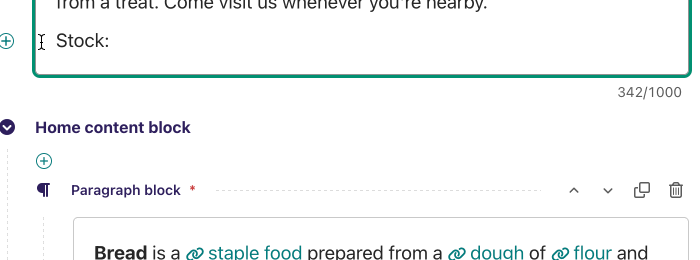
Those tokens are then saved in the rich text on publish. When the news article is displayed on the site, we then insert live market data coming from an API next to each token:

In order to achieve this, we start with registering the rich text feature like for inline styles and blocks:
@hooks.register('register_rich_text_features')
def register_stock_feature(features):
features.default_features.append('stock')
"""
Registering the `stock` feature, which uses the `STOCK` Draft.js entity type,
and is stored as HTML with a `<span data-stock>` tag.
"""
feature_name = 'stock'
type_ = 'STOCK'
control = {
'type': type_,
'label': '$',
'description': 'Stock',
}
features.register_editor_plugin(
'draftail', feature_name, draftail_features.EntityFeature(
control,
js=['stock.js'],
css={'all': ['stock.css']}
)
)
features.register_converter_rule('contentstate', feature_name, {
# Note here that the conversion is more complicated than for blocks and inline styles.
'from_database_format': {'span[data-stock]': StockEntityElementHandler(type_)},
'to_database_format': {'entity_decorators': {type_: stock_entity_decorator}},
})
The js and css keyword arguments on EntityFeature can be used to specify additional JS and CSS files to load when this feature is active. Both are optional. Their values are added to a Media object, more documentation on these objects is available in the Django Form Assets documentation.
Since entities hold data, the conversion to/from database format is more complicated. We have to create two handlers:
from draftjs_exporter.dom import DOM
from wagtail.admin.rich_text.converters.html_to_contentstate import InlineEntityElementHandler
def stock_entity_decorator(props):
"""
Draft.js ContentState to database HTML.
Converts the STOCK entities into a span tag.
"""
return DOM.create_element('span', {
'data-stock': props['stock'],
}, props['children'])
class StockEntityElementHandler(InlineEntityElementHandler):
"""
Database HTML to Draft.js ContentState.
Converts the span tag into a STOCK entity, with the right data.
"""
mutability = 'IMMUTABLE'
def get_attribute_data(self, attrs):
"""
Take the `stock` value from the `data-stock` HTML attribute.
"""
return { 'stock': attrs['data-stock'] }
Note how they both do similar conversions, but use different APIs. to_database_format is built with the Draft.js exporter components API, whereas from_database_format uses a Wagtail API.
The next step is to add JavaScript to define how the entities are created (the source), and how they are displayed (the decorator). Within stock.js, we define the source component:
// Not a real React component – just creates the entities as soon as it is rendered.
class StockSource extends window.React.Component {
componentDidMount() {
const { editorState, entityType, onComplete } = this.props;
const content = editorState.getCurrentContent();
const selection = editorState.getSelection();
const demoStocks = ['AMD', 'AAPL', 'NEE', 'FSLR'];
const randomStock = demoStocks[Math.floor(Math.random() * demoStocks.length)];
// Uses the Draft.js API to create a new entity with the right data.
const contentWithEntity = content.createEntity(
entityType.type,
'IMMUTABLE',
{ stock: randomStock },
);
const entityKey = contentWithEntity.getLastCreatedEntityKey();
// We also add some text for the entity to be activated on.
const text = `$${randomStock}`;
const newContent = window.DraftJS.Modifier.replaceText(
content,
selection,
text,
null,
entityKey,
);
const nextState = window.DraftJS.EditorState.push(
editorState,
newContent,
'insert-characters',
);
onComplete(nextState);
}
render() {
return null;
}
}
This source component uses data and callbacks provided by Draftail. It also uses dependencies from global variables – see Extending client-side React components.
We then create the decorator component:
const Stock = (props) => {
const { entityKey, contentState } = props;
const data = contentState.getEntity(entityKey).getData();
return window.React.createElement(
'a',
{
role: 'button',
onMouseUp: () => {
window.open(`https://finance.yahoo.com/quote/${data.stock}`);
},
},
props.children,
);
};
This is a straightforward React component. It does not use JSX since we do not want to have to use a build step for our JavaScript.
Finally, we register the JS components of our plugin:
// Register the plugin directly on script execution so the editor loads it when initializing.
window.draftail.registerPlugin({
type: 'STOCK',
source: StockSource,
decorator: Stock,
}, 'entityTypes');
And that’s it! All of this setup will finally produce the following HTML on the site’s front-end:
<p>
Anyone following NextEra technology <span data-stock="NEE">$NEE</span> should
also look into <span data-stock="FSLR">$FSLR</span>.
</p>
To fully complete the demo, we can add a bit of JavaScript to the front-end in order to decorate those tokens with links and a little sparkline.
document.querySelectorAll('[data-stock]').forEach((elt) => {
const link = document.createElement('a');
link.href = `https://finance.yahoo.com/quote/${elt.dataset.stock}`;
link.innerHTML = `${elt.innerHTML}<svg width="50" height="20" stroke-width="2" stroke="blue" fill="rgba(0, 0, 255, .2)"><path d="M4 14.19 L 4 14.19 L 13.2 14.21 L 22.4 13.77 L 31.59 13.99 L 40.8 13.46 L 50 11.68 L 59.19 11.35 L 68.39 10.68 L 77.6 7.11 L 86.8 7.85 L 96 4" fill="none"></path><path d="M4 14.19 L 4 14.19 L 13.2 14.21 L 22.4 13.77 L 31.59 13.99 L 40.8 13.46 L 50 11.68 L 59.19 11.35 L 68.39 10.68 L 77.6 7.11 L 86.8 7.85 L 96 4 V 20 L 4 20 Z" stroke="none"></path></svg>`;
elt.innerHTML = '';
elt.appendChild(link);
});
Custom block entities can also be created (have a look at the separate Draftail documentation), but these are not detailed here since StreamField is the go-to way to create block-level rich text in Wagtail.
Other editor extensions¶
Draftail has additional APIs for more complex customizations:
Controls – To add arbitrary UI elements to editor toolbars.
Decorators – For arbitrary text decorations/highlighting.
Plugins – For direct access to all Draft.js APIs.
Custom toolbar controls¶
To add an arbitrary new UI element to editor toolbars, Draftail comes with a controls API. Controls can be arbitrary React components, which can get and set the editor state. Note controls update on every keystroke in the editor – make sure they render fast!
Here is an example with a simple sentence counter – first, registering the editor feature in a wagtail_hooks.py:
from wagtail.admin.rich_text.editors.draftail.features import ControlFeature
from wagtail import hooks
@hooks.register('register_rich_text_features')
def register_sentences_counter(features):
feature_name = 'sentences'
features.default_features.append(feature_name)
features.register_editor_plugin(
'draftail',
feature_name,
ControlFeature({
'type': feature_name,
},
js=['draftail_sentences.js'],
),
)
Then, draftail_sentences.js declares a React component that will be rendered in the “meta” bottom toolbar of the editor:
const countSentences = (str) =>
str ? (str.match(/[.?!…]+./g) || []).length + 1 : 0;
const SentenceCounter = ({ getEditorState }) => {
const editorState = getEditorState();
const content = editorState.getCurrentContent();
const text = content.getPlainText();
return window.React.createElement('div', {
className: 'w-inline-block w-tabular-nums w-help-text w-mr-4',
}, `Sentences: ${countSentences(text)}`);
}
window.draftail.registerPlugin({
type: 'sentences',
meta: SentenceCounter,
}, 'controls');
Note
Remember to include this feature in any custom Draft configs set up in the WAGTAILADMIN_RICH_TEXT_EDITORS setting. So that this new ‘sentences’ feature is available.
For example:
WAGTAILADMIN_RICH_TEXT_EDITORS = {
'default': {
'WIDGET': 'wagtail.admin.rich_text.DraftailRichTextArea',
'OPTIONS': {
'features': ['bold', 'italic', 'link', 'sentences'], # Add 'sentences' here
},
},
}
Text decorators¶
The decorators API is how Draftail / Draft.js supports highlighting text with special formatting in the editor. It uses the CompositeDecorator API, with each entry having a strategy function to determine what text to target, and a component function to render the decoration.
There are two important considerations when using this API:
Order matters: only one decorator can render per character in the editor. This includes any entities that are rendered as decorations.
For performance reasons, Draft.js only re-renders decorators that are on the currently focused line of text.
Here is an example with highlighting of problematic punctuation – first, registering the editor feature in a wagtail_hooks.py:
from wagtail.admin.rich_text.editors.draftail.features import DecoratorFeature
from wagtail import hooks
@hooks.register('register_rich_text_features')
def register_punctuation_highlighter(features):
feature_name = 'punctuation'
features.default_features.append(feature_name)
features.register_editor_plugin(
'draftail',
feature_name,
DecoratorFeature({
'type': feature_name,
},
js=['draftail_punctuation.js'],
),
)
Then, draftail_punctuation.js defines the strategy and the highlighting component:
const PUNCTUATION = /(\.\.\.|!!|\?!)/g;
const punctuationStrategy = (block, callback) => {
const text = block.getText();
let matches;
while ((matches = PUNCTUATION.exec(text)) !== null) {
callback(matches.index, matches.index + matches[0].length);
}
};
const errorHighlight = {
color: 'var(--w-color-text-error)',
outline: '1px solid currentColor',
}
const PunctuationHighlighter = ({ children }) => (
window.React.createElement('span', { style: errorHighlight, title: 'refer to our styleguide' }, children)
);
window.draftail.registerPlugin({
type: 'punctuation',
strategy: punctuationStrategy,
component: PunctuationHighlighter,
}, 'decorators');
Arbitrary plugins¶
Warning
This is an advanced feature. Please carefully consider whether you really need this.
Draftail supports plugins following the Draft.js Plugins architecture. Such plugins are the most advanced and powerful type of extension for the editor, offering customization capabilities equal to what would be possible with a custom Draft.js editor.
A common scenario where this API can help is to add bespoke copy-paste processing. Here is a simple example, automatically converting URL anchor hash references to links. First, let’s register the extension in Python:
@hooks.register('register_rich_text_features')
def register_anchorify(features):
feature_name = 'anchorify'
features.default_features.append(feature_name)
features.register_editor_plugin(
'draftail',
feature_name,
PluginFeature({
'type': feature_name,
},
js=['draftail_anchorify.js'],
),
)
Then, in draftail_anchorify.js:
const anchorifyPlugin = {
type: 'anchorify',
handlePastedText(text, html, editorState, { setEditorState }) {
let nextState = editorState;
if (text.match(/^#[a-zA-Z0-9_-]+$/ig)) {
const selection = nextState.getSelection();
let content = nextState.getCurrentContent();
content = content.createEntity("LINK", "MUTABLE", { url: text });
const entityKey = content.getLastCreatedEntityKey();
if (selection.isCollapsed()) {
content = window.DraftJS.Modifier.insertText(
content,
selection,
text,
undefined,
entityKey,
)
nextState = window.DraftJS.EditorState.push(
nextState,
content,
"insert-fragment",
);
} else {
nextState = window.DraftJS.RichUtils.toggleLink(nextState, selection, entityKey);
}
setEditorState(nextState);
return "handled";
}
return "not-handled";
},
};
window.draftail.registerPlugin(anchorifyPlugin, 'plugins');
Integration of the Draftail widgets¶
To further customize how the Draftail widgets are integrated into the UI, there are additional extension points for CSS and JS:
In JavaScript, use the
[data-draftail-input]attribute selector to target the input that contains the data, and[data-draftail-editor-wrapper]for the element that wraps the editor.The editor instance is bound to the input field for imperative access. Use
document.querySelector('[data-draftail-input]').draftailEditor.In CSS, use the classes prefixed with
Draftail-.